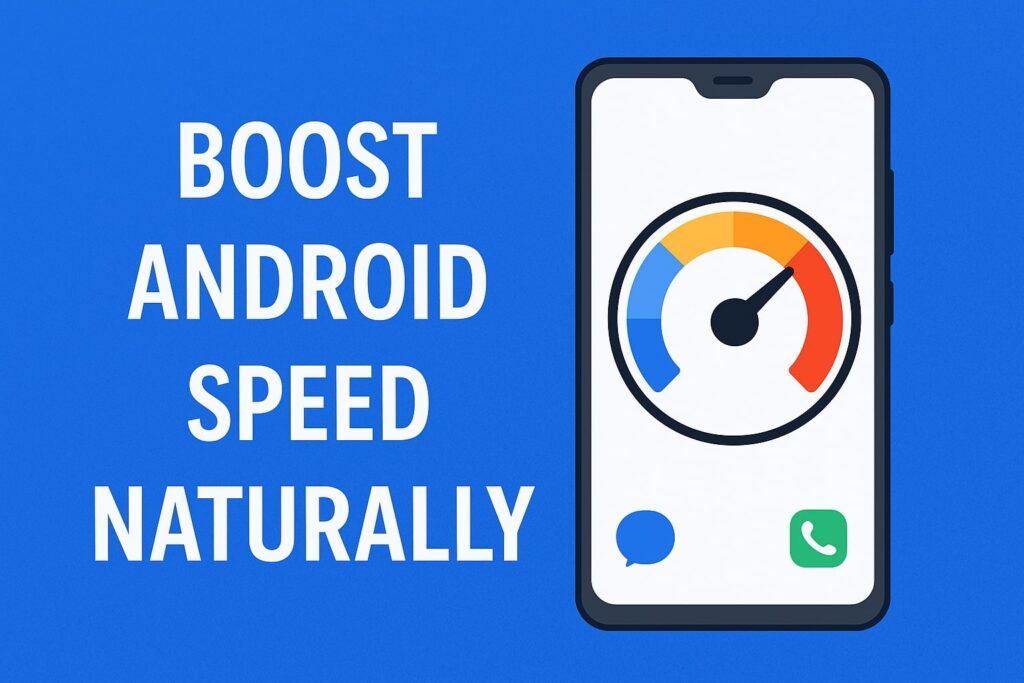Table of Contents
ToggleIntroduction
Have you noticed your Android phone getting slow or laggy? Often, the culprit is RAM (Random Access Memory) filled with background processes. While many apps claim to clear RAM, most aren’t effective and may even drain more resources. The good news? You don’t need an app to speed up your device.
In this blog, we’ll walk you through step-by-step methods to clear RAM on Android without using any third-party app — helping your device run faster and smoother.
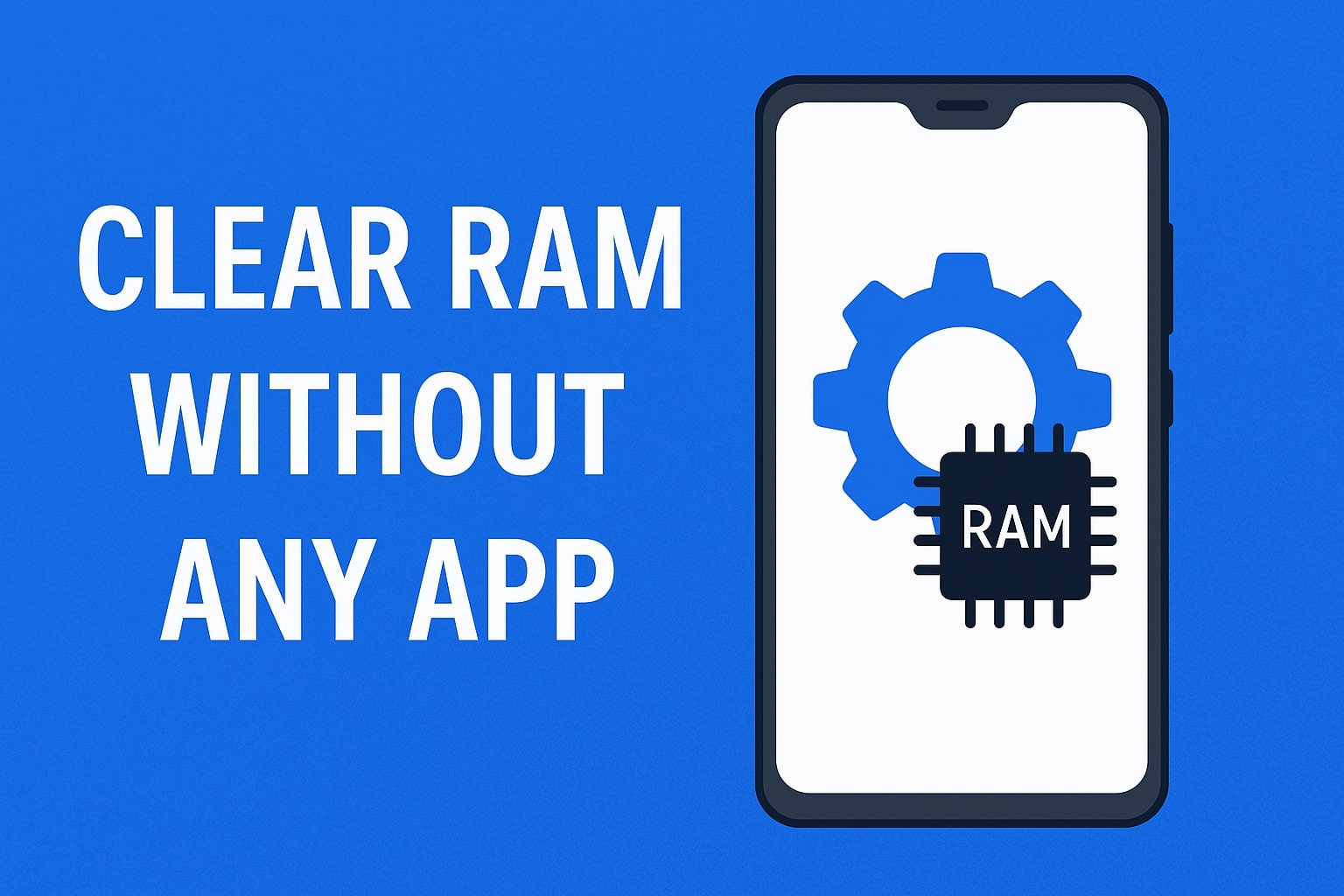
What Is RAM and Why It Fills Up?
RAM (Random Access Memory) is a temporary memory that your phone uses to store data for apps currently running or recently used. It helps your device switch between tasks quickly. However, when too many apps or processes are active, RAM becomes overloaded, leading to:
Lagging or freezing
App crashes
Slow response times
Overheating
By clearing unused RAM, you free up system resources, boosting your Android’s performance.
✅ Benefits of Clearing RAM on Android
Faster app launch speed
Better multitasking
Reduced battery drain
Lower chances of crashes
Less overheating
🛠️ How to Clear RAM on Android Without Using Any App
Here are 10 effective ways to clear RAM on Android without installing an app:
🔁 1. Restart Your Phone
Why it works:
A simple restart stops all background processes and clears the RAM.
Steps:
Hold down the Power button.
Tap Restart or Reboot.
Wait for your device to power back on.
This clears temporary files and refreshes memory.
🧹 2. Close Unused Background Apps
Why it works:
Apps running in the background consume RAM even when not in use.
Steps:
Tap the Recent Apps button (square or swipe-up gesture).
Swipe away unused apps to close them.
Or, tap Close All if available.
⚙️ 3. Use Built-in Device Maintenance or RAM Manager
Many Android phones (especially Samsung, Xiaomi, Realme) come with a built-in memory cleaner.
Steps (example for Samsung):
Go to Settings.
Tap Battery and device care > Memory.
Tap Clean now to free up RAM.
Other brands may have a “Security” or “Optimization” section with similar options.
🧠 4. Enable Developer Options and Limit Background Processes
Why it works:
Restricting background processes reduces RAM usage.
Steps:
Go to Settings > About Phone.
Tap Build number 7 times to unlock Developer Mode.
Go back to Settings > Developer Options.
Scroll to Background process limit.
Select At most 2 processes or No background processes.
⚠️ Use this carefully — it may impact multitasking.
❌ 5. Disable or Uninstall RAM-Hungry Apps
Some apps like Facebook, Snapchat, and games use a lot of memory.
Steps:
Go to Settings > Apps.
Tap on high RAM-usage apps.
Choose Disable or Uninstall
🚫 6. Disable Auto-Start Apps (If Your UI Supports It)
Some Android UIs (like MIUI, ColorOS, EMUI) allow disabling auto-start for apps.
Steps (example for Xiaomi):
Open Security app.
Tap Manage apps > Auto-start.
Turn off apps you don’t need to start automatically.
🧼 7. Clear Cached Data (App by App)
App cache fills up your RAM slowly.
Steps:
Go to Settings > Apps.
Tap on an app (like Chrome, Instagram).
Tap Storage > Clear Cache.
Repeat for heavy apps.
🔋 8. Use Lite Versions of Apps
Replace heavy apps with Lite versions, e.g., Facebook Lite, Messenger Lite.
They use less memory and perform faster.
🌐 9. Turn Off Animations (Advanced Users)
Reducing system animations can ease the load on RAM.
Steps:
Enable Developer Options.
Scroll to:
Window animation scale
Transition animation scale
Animator duration scale
Set each to 0.5x or Off.
⏹️ 10. Avoid Live Wallpapers and Widgets
Live wallpapers and widgets run continuously in the background.
Tips:
Use static wallpapers.
Keep your home screen minimal.
Remove unused widgets (e.g., weather, news, calendar)
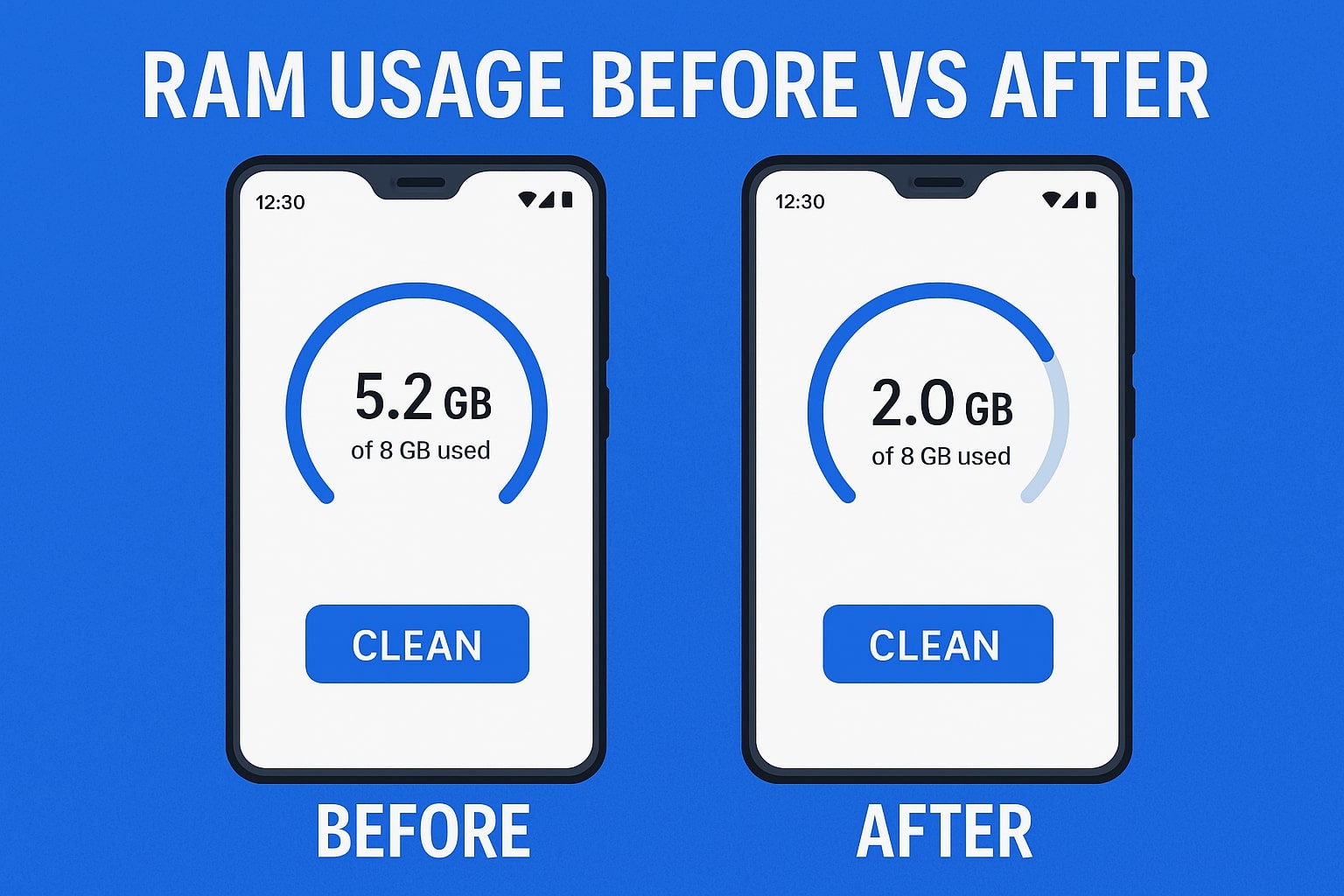
📊 Table: RAM Usage Comparison Before and After Optimization
| Task | RAM Usage Before | RAM Usage After |
|---|---|---|
| Background Apps | High (2.5GB) | Low (900MB) |
| Battery Drain | Fast | Slower |
| App Launch Time | Laggy | Smooth |
| UI Responsiveness | Delayed | Instant |
🧠 Expert Tips for Long-Term RAM Optimization
Regularly restart your phone every 2-3 days.
Avoid installing unknown apps or RAM boosters.
Monitor which apps drain resources in Settings > Battery or Memory.
Keep your system updated — new updates optimize RAM management.
Avoid using “Clear All” repeatedly — it can backfire by restarting all processes again.
🏁 Conclusion
Clearing RAM on Android without any app is not only possible — it’s also easy and effective. By using built-in tools, managing background processes, and making smart choices, you can keep your device fast, smooth, and optimized.
No need for shady apps — just follow these steps regularly and take control of your phone’s performance.
Does clearing RAM delete any data?
No, clearing RAM only removes temporary data from active or background apps. Your personal files and app data remain safe.
Can I use the “Force Stop” option to save RAM?
Yes. Forcing stop on unused apps halts them from using RAM until manually reopened.
Should I use RAM booster apps from Play Store?
Most RAM booster apps are not effective. They often use more resources and show ads. Native tools are safer and more efficient.